Today we are going to take a look at the powerful versatility of Photoshop, and the raster/ bitmap system it is built upon. Having an understanding of these core fundamentals will help you to produce far more professional work.
Why Photoshop?
Versatility. Its most obvious use is for photo editing and commercial retouching. Be it digital photography editing on landscapes and portraits or huge commercial work, it covers it all.
Photographers love to use photoshop for the most basic (Fixing over exposure) to the most complex of tasks, like colour grading.

But Photoshop is capable of so much more. It’s the goto software for compositing and photomanipulation for a vast majority of creators.
Cover artists, poster designers and commercial compositors couldn't do their job without it.
Furthermore, more traditional illustrators whose work involves digital painting, overpainting and couple the software with Wacom tablets all use Photoshop as a large percentage of their workflow.

It's essentially an extension of more natural media techniques for these types of users.
Mixed media and collage art that involves scanning textures and other elements into photoshop as part of the creative process can all be done in Photoshop effortlessly.
3D creators also have Photoshop as a vital part of their workflow, of course renders are created in other software (Maya, Daz 3D) but the work will then be imported in Photoshop for the finishing touch.

Another perhaps less used discipline is vexel/pixel based artwork. Vexel art work which mimics the more popular vector based artwork, the difference being is it uses raster based graphics.
And lets not forget Fractal, Abstract and glitch style artwork can also all be created within this incredibly powerful software.
So now let's dig a bit deeper into these types of processes.
Raster Graphics
Raster graphics, also known as bitmap graphics, are a type of digital image that uses tiny rectangular pixels, or pixel elements arranged in a grid formation to represent an image.
Compare this to say, vector graphics which uses mathematical algorithms to create sharp and clean shapes that have unlimited upscaling capabilities.Now we are going to take a look at their strengths and weaknesses and how Raster and Vector compare with one another.
First up let's jump in and take a look at Raster graphics:
Raster Strengths
- 1. Raster support a wide colour range
- 2. Great for photograpghs and shaded drawings
- 3. Enables you to blur, smudge and paint fine art work.
Raster Weaknesses
- 1. Images become blurry when upscaling
- 2. This also means a loss of detail
- 3. Vector software uses mathematical algorithms to enable you to do those tasks with no loss of quality

But why is this important?
It's imperative to know the limitations of our artform, and ensure we’re using the best tool for the work we do.
Having this understanding will encourage using the best practices in our work. The use of high resolution stock resources working at print resolution and to use non- destructive editing wherever possible.
DPI / Resolution:
We will only cover the essentials on this, but it's important to be aware of the following information. And here’s how we break it down:
The size of a digital photo is its pixel dimensions. The resolution of a digital photo is its pixels and the more pixels that cover a specific area, the greater the digital resolution.
![]()
So let's dig a little deeper on image resolution:
Image resolution describes the amount of detail the image holds. High resolution images are crisper and hold much more detail as opposed to a low resolution image where you will find that the fine differences in colour are no longer visible and the edges of the image become blurred.
![]()
Screen Resolution
Screen resolution is measured on pixels per inch (PPI), a monitor for example, uses tiny pixels to assemble text and images on screen. So essentially anything that is created to be viewed on a screen.Print Resolution
Print resolution is measured in dots per inch (or DPI), which means the number of dots per square inch that the printer deposits on a piece of paper. So, 300 DPI means that a printer will output 300 tiny dots of inch to fill every square inch of the print.
300DPI is the standard print resolution for high resolution output.Now lets collate all that information together and talk about:
![]()
The Pro Workflow (Why the techno-jargon matters..)
When we have an understanding of raster graphics and resolution, we can create work that is razor-sharp and can be printed without any loss of quality or image degradation. Enabling us to make the best looking work possible.
When you create a new document in Photoshop and the dialog box appears you will be able to view all the information we’ve covered so far and put it into practice.
If you want to work in the print industry, perhaps create event flyers, book covers or posters you need to ensure your document is 300 DPI at 100% of the final output size (or bigger!)
Working at print resolution ensures your work will be sharp, vibrant and clear.

Maybe your work is more geared to working for the screen and smaller file sizes are desirable (website graphics, profile picture or banners) - you can use lower resolution for example 72DPI for just screen display, but make sure not to drop lower than that!
To change and view DPI you will need to access the image size dialog box in your Photoshop toolbar.
![]()
Pro Tip: If you want to quickly view this information you can use the shortcuts Alt/Ctrl+I for windows or if you are a Mac user Alt/Cmd+I.
Summary / Best Practices
These are principles you will need to follow in order to get the most out of Raster based artwork.
Print resolution documents should always be set to 300DPI for all of your projects you undertake. This will ensure all of your work will appear detailed, vibrant and ready for print.
The advantages of course is being able to see your work in high detail that’s sharper, clearer and what you could call “broadcast quality”.
Of course there are a few disadvantages to this. One being you will be dealing with larger file sizes and this will be more RAM intensive on your system, coupled with working with high quality images means the computer you are working with needs to have a decent spec if you want to avoid lock up while working.
High Quality stock images are vital for producing crisp, sharp and detailed work when working at these file sizes. The last thing you will want is your masterpiece to look grainy and lacking in detail when you’ve put so much work into those areas.
One of the best habits you can get into is to work Non-destructively, which means not trying to scale up stock photos to fit the idea, or directly work on the images themselves. By maintaining the pixel integrity of the image is the way to go, to be able to create the best possible looking work.


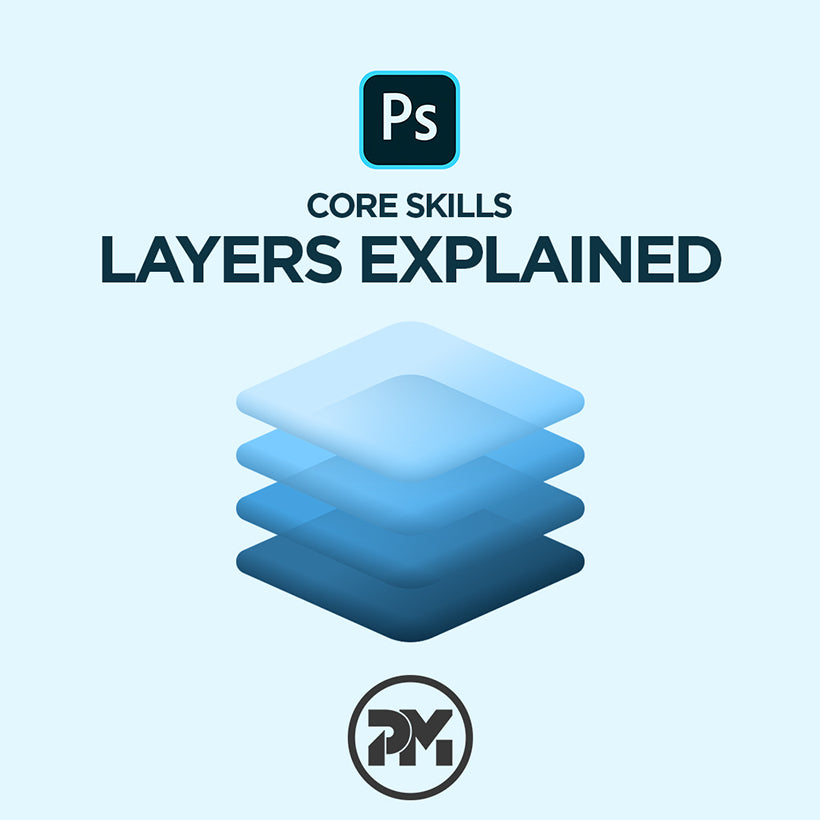
Leave a comment
This site is protected by hCaptcha and the hCaptcha Privacy Policy and Terms of Service apply.